Step-By-Step Instructions on how to sign up for free magazine subscriptions with Mercury Magazine!
I have had a comment and many emails sent to me asking how to sign up for AND make sure that you are receiving the free magazine subscriptions that are offered online!
This first company that I will cover is Mercury Magazines. They are the most complicated out of all of the companies who offer free magazines.
I plan to cover the other companies as new offers come into my email (so that I can take screen shots for you!) so be sure to check back with me over the next few weeks!
Step 1:
Once you click on the link to get to the Free subscription page you will see this page first. Fill out your contact information. (remember to use an email address that you have specifically set up for getting freebies online)
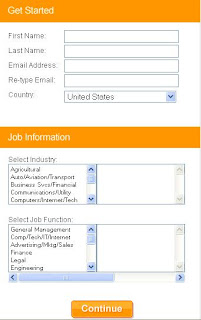
Step 2 & 3:
Once you fill out your name, email address and country then you must select and Industry (as highlighted in blue below) and then select the appropriate category directly to the right of this column. In this example we have selected Auto/Aviation/Transport AND Boating.
Once you select these two categories you must select your job function within that industry. In this example we chose Business AND Account Manager.
At this point...this page is complete and you will click on the "Continue" button.
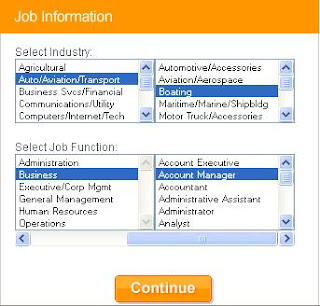
Step 4:
Once you click on the continue button you will be taken to this page (pictured below).
IMPORTANT NOTE: The link that you initially clicked on (through my site and for the ELLE magazine subscription for example) is taking you to specifically sign up for one magazine (they will vary each time they are released).
If you notice in the picture below the "check box" for ELLE is NOT highlighted. This simply means that you are already getting this magazine.
Most of the time this company wants you to choose UP TO 3 more magazines for advertising purposes. Sometimes it will allow you to click on continue without selecting other magazines (other than the one you initially wanted) but most of the time they want you to select at least 1 other subscription.
For this example we selected a magazine in addition to the ELLE magazine (you will see a green check next to the one you have selected.
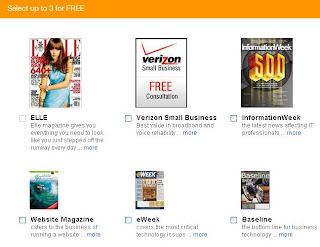
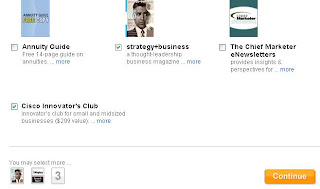
This picture shows what happens if you click on continue without selecting at least a second magazine offer.
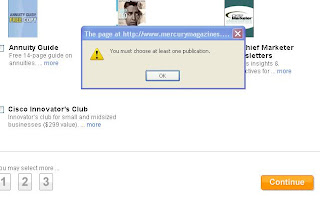
Step 5:
Once you have selected the magazines that you wish to receive you will be given a questionnaire to answer based on the second publication that you selected. In this example you will see how many questions you are required to answer. The number of questions vary on the selection that you made as your second magazine.
Once you are done answering the questions click on the "Check Out" button in the bottom right hand corner.
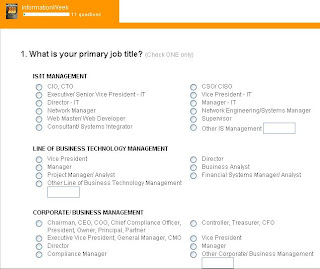
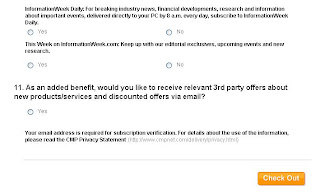
Step 6:
The next screen that you will see is for your delivery information. You will fill it out with your address (no P.O. boxes allowed). At the bottom you will be asked and identifying question. Once you have selected your answer click on submit.
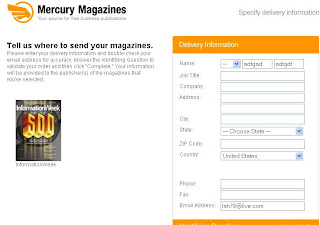
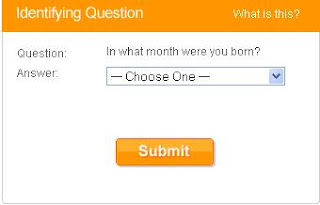
Now you are done! These two pictures below show you the last screen that you will see. Once you see these screens you are finished processing your order!
You have the option to select more magazines if they interest you...but you will have to fill everything out all over again!
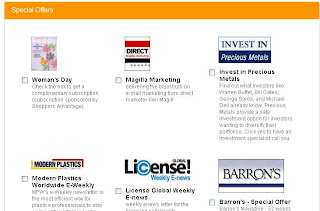
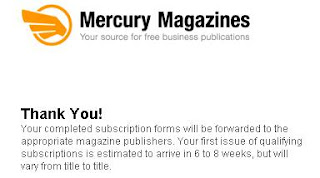
No comments:
Post a Comment